この記事は画像サイズを縮小する2つの方法を紹介します。
1:画像の幅、高さを指定して表示
使用した画像サイズは、1920×1642です。
try {
InputStream is = getResources().getAssets().open("dragon.png");
ImageView imageView = new ImageView(this);
BitmapFactory.Options imageOptions = new BitmapFactory.Options();
Bitmap bitmap = BitmapFactory.decodeStream(is);
bitmap = Bitmap.createScaledBitmap(bitmap, 480, 410, true);
imageView.setImageBitmap(bitmap);
mainLayout.addView(imageView);
is.close();
} catch (IOException e) {
Toast.makeText(this, "Error", Toast.LENGTH_SHORT);
}bitmap = Bitmap.createScaledBitmap(bitmap, 480, 410, true);
上記コードで、480×410に変更しています。
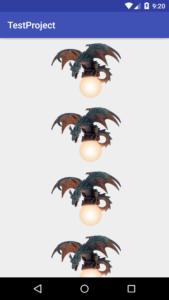
2:画像の縮小率を指定して表示
画像を7枚表示します。
その1枚1枚縮小率を変更するコードです。
try {
int scaleDownRate = 2;
for(int i=0; i<=6; ++i) {
InputStream is = getResources().getAssets().open("dragon.png");
ImageView imageView = new ImageView(this);
BitmapFactory.Options imageOptions = new BitmapFactory.Options();
imageOptions.inSampleSize = scaleDownRate;
scaleDownRate++;
Bitmap bitmap = BitmapFactory.decodeStream(is, null, imageOptions);
imageView.setImageBitmap(bitmap);
mainLayout.addView(imageView);
is.close();
}
} catch (IOException e) {
Toast.makeText(this, "Error", Toast.LENGTH_SHORT);
}imageOptions.inSampleSize = scaleDownRate;
上記コードで、比率の変更ができます。
値を10にすると10分の1の画像を作成できます。

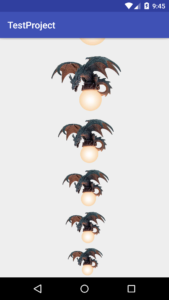
以上です。